

How do I scan transparencies? There are a number of approaches to get good transparency scans. In all my examples I am using the Dimage Scan (v1.1.6) software. Hereunder I give you the two most practical methods. 1. Manually control your scanner. Simply scan (16 bit, 4x sampling, no colour management) using the manual exposure settings of the software. Use the three individual RGB sliders to compensate for the slight Scanhancer colour shift and use the master slider to control the total density. Just make sure that not one of the histograms touches the right end of the graph. Overexposure can never be undone, while seemingly slightly clipping the shadow side usually turns out to be just fine. In order to find out what slider settings will get you in the ballpark it is advised to purchase an IT8 target for visual evaluation. Never touch the image correction settings in the Dimage Scan window (they're 8 bit). These should be performed in Photoshop in 16 bit. In Photoshop apply a correction curve for the dense shadow areas. Colour balancing can be done visually. It may be a great help (even when your monitor isn't calibrated) to keep the slide in front of the light grey area that surrounds the image in Photoshop. This way the monitor functions as a light box with exactly the same deficiancy as the image onscreen is suffering from. When you balance the colour of the scan onscreen to what you see in your monitor-lit transparency the output will be pretty close to optimum, although the image onscreen may look awful. When you would be using a separate light box this wouldn't work because the lamp in the box will be different from the colour of your screen. As a working space use sRGB when the only use for the image is web publishing. For real world publishing through a CMYK printing process (books, magazines) use Adobe RGB. For greater versatility use Ektaspace or Best RGB for the full gamut without any clipping of the colours as the Multi Pro can scan them. People who do their own printing should use Ektaspace or Best RGB only. And remember: once converted to a smaller colour space than you originally used you can't recover the colours that were lost in the conversion process. So you can go this direction: Best RGB > Ektaspace > Adobe RGB > sRGB. You'll have to rescan to go the other way. 2. Profile your scanner. Order a set of IT8 targets from Wolf Faust or another source and use these to create a scanner profile with third party software (or let me create one for you). Keep in mind that different profiling packages can give you very different results. A high quality profile is not always easy to obtain. Scan the target in your Multi Pro using the non-linear 16 bit setting! (When you scan linear no hardware gamma will be applied to the CCD output, which would result in noisy scans after the profile is applied.) For scanning the target you will have to determine which exposure setting is best to get the optimum response from the CCD. This can be done by adjusting the exposure sliders until the histograms are just within the graph. See the picture hereunder. (These are the typical settings for a Multi Pro with the Scanhancer 5LE and the Scanhancer LEK modifications.) 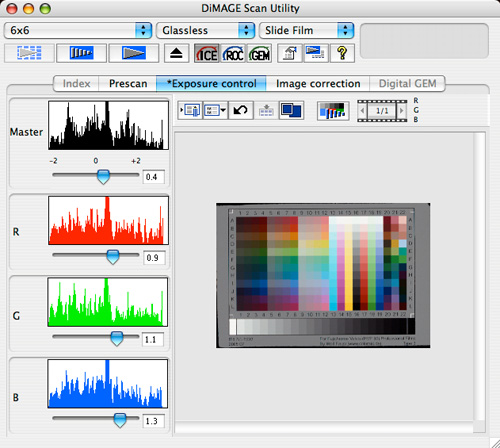 Store these settings so that you can use them every time when you are going to use your scanner profile later. You will have to scan the target separately for use with and without Scanhancer and also for use with and without ICE. Ice has a slight effect on the colour balance. Also make sure that when making a profile for medium format scans the 35mm IT8 target is put on a black paper mask in the MF holder of your choice. Use the MF film settings for scanning and crop out the target later. This is very important because the Multi Pro uses different lens configurations for 35mm and MF scans. In case you have made the modifications as described in the Scanhancer LEK manual you will now optimally profit of them. It will even be possible to scan without Scanhancer 5LE but with ICE in many situations when you have added the Scanhancer IR inside the scanner. And since scanning without Scanhancer 5LE is faster this may be a great advantage in case you have to do a large number of scans. Using a scanner profile is very simple. First you scan with the appropriate exposure settings that you have found for the scanning of the IT8 target. You can simply select the stored settings and scan without further tweaking. Then you open the TIFF scan in Photoshop, assign the scanner profile and then convert to your working space (preferably Best RGB or Ektaspace). This can all be done in one mouseclick. When the profile is of good quality it will give you an image very close to the original without any hassle. You can now tweak it to your liking or just leave it the way it is. Using a scanner profile speeds up your workflow enormously.  (Rolleiflex 6008i, scanned with Dimage Scan software, Scanhancer LEK modifications and customized Scanhancer ICC profile. No manual colour corrections were made!) In case you have trouble making your own scanner profile (or simply don't want to) I can help you. You'll be asked to purchase and scan the IT8 targets yourself and then send the scans to me on CD with the reference files that came with the IT8 target. I will then process the files with my own treatment and create a good quality scanner profile for you ("good" to my own demanding standards). The cost of a scanner profile will be only 30 euros. Apart from the Dimage Scan software and Photoshop there will be no additional software needed to use it. This profiling service is for existing Scanhancer customers only. Contact me if you want to make use of this offer. Do you want to take your profiling effort even further? Ship your entire Multi Pro to Giorgio Trucco in California, who will make a fully tweaked profile for you. You will not need to purchase an IT8 target yourself, but Giorgio will probably ask you to buy third party scanning software (Silverfast) to be used with the profile. And no, Giorgio is not paying me for this recommendation. He hasn't even asked me to mention his service on my website. |